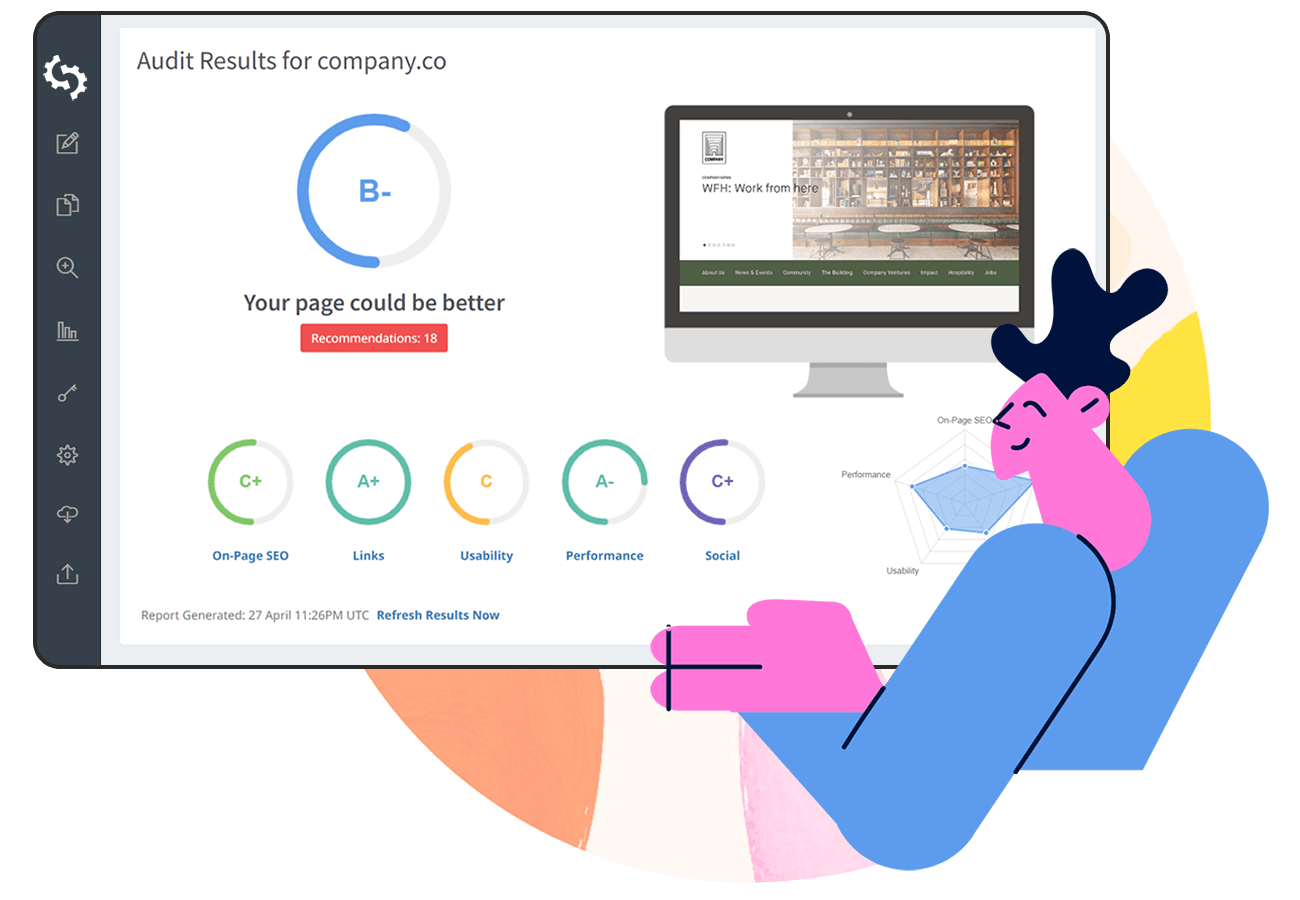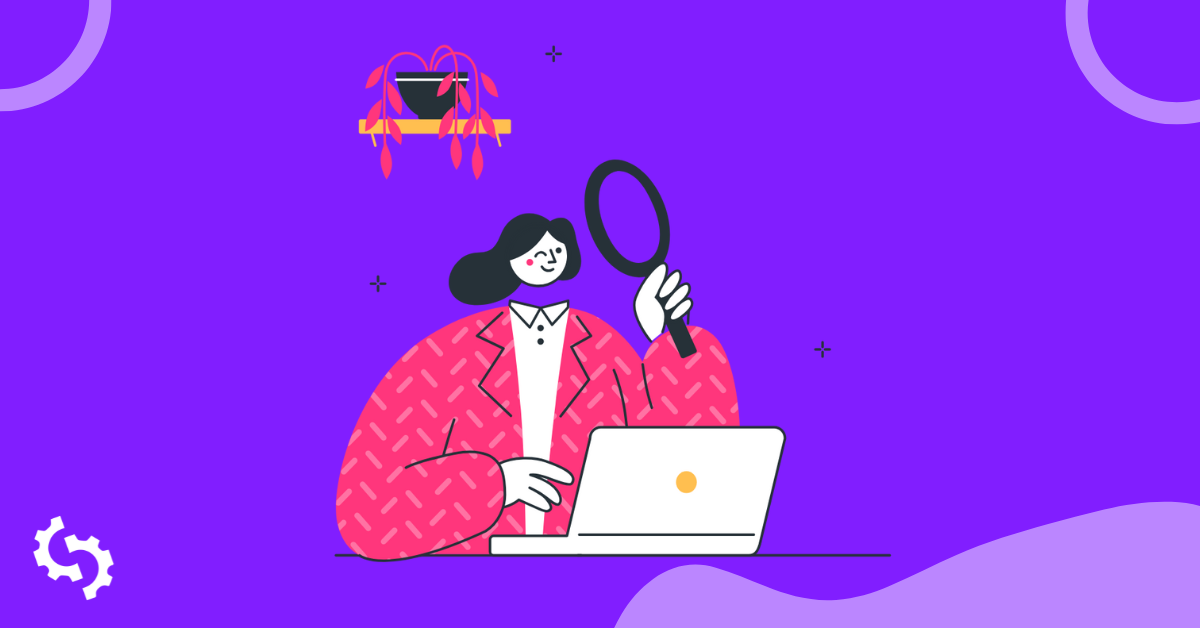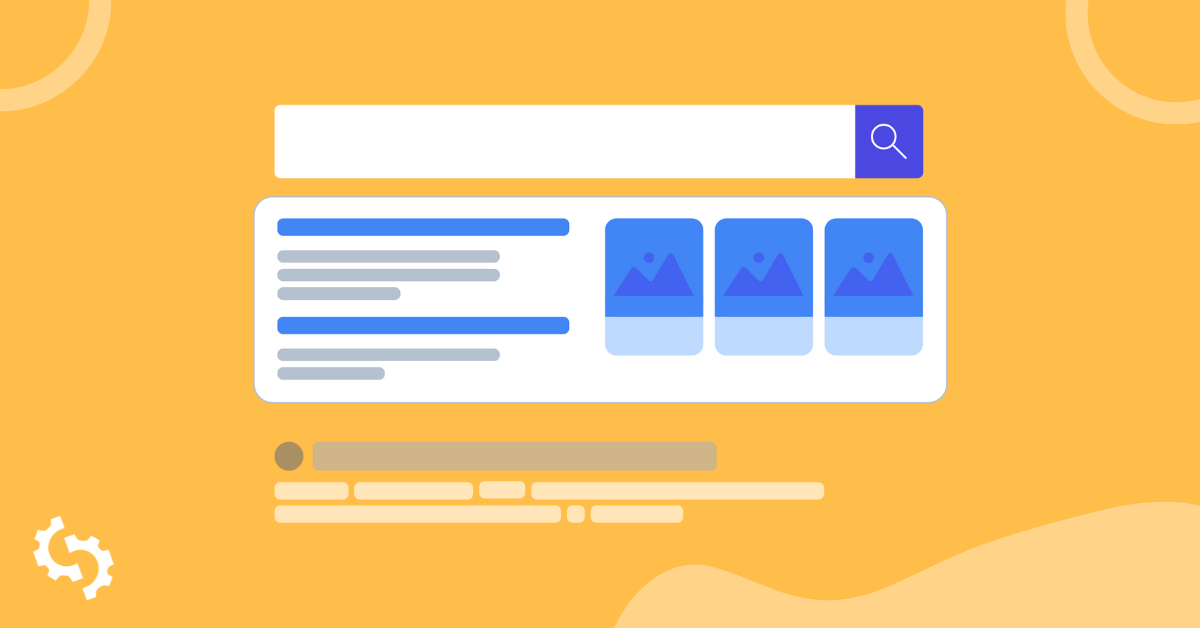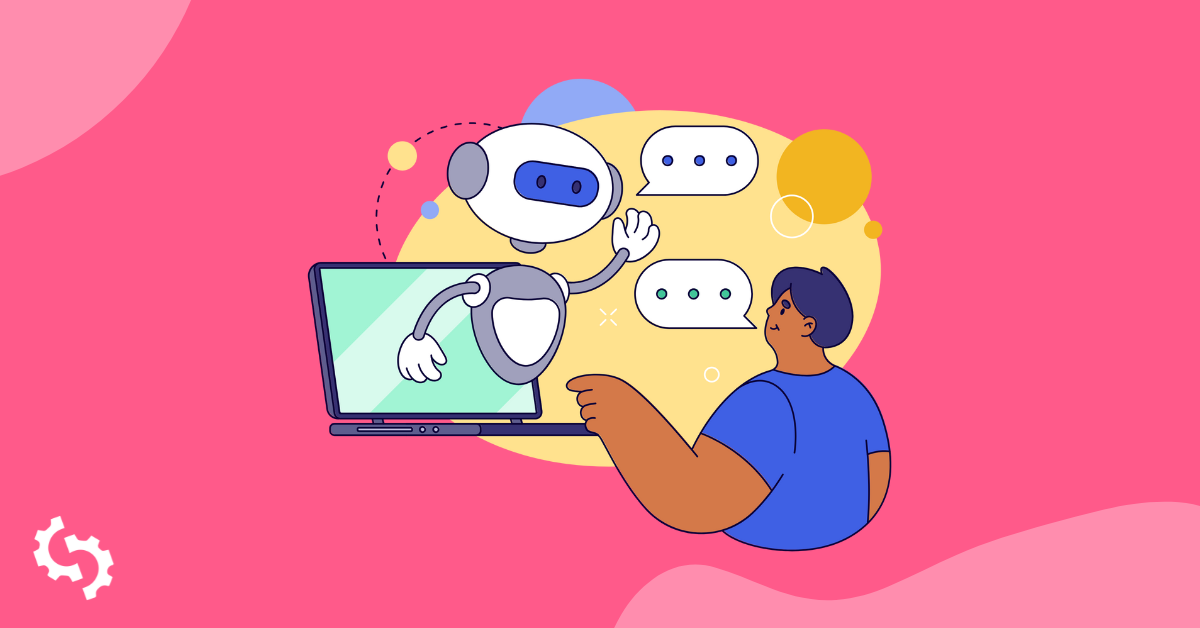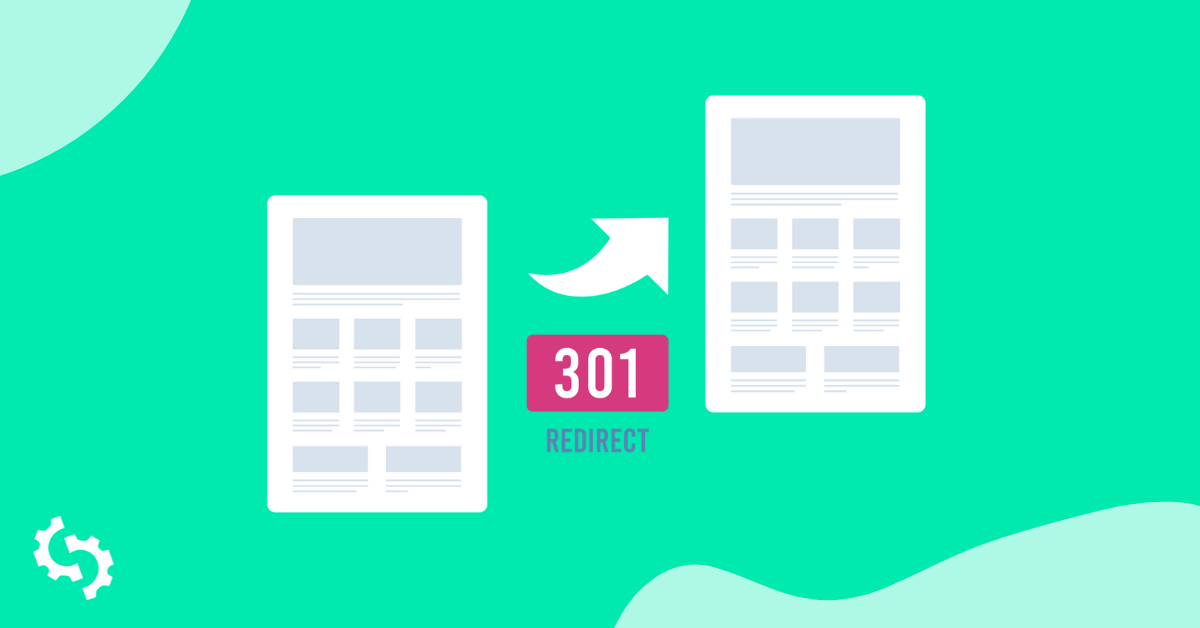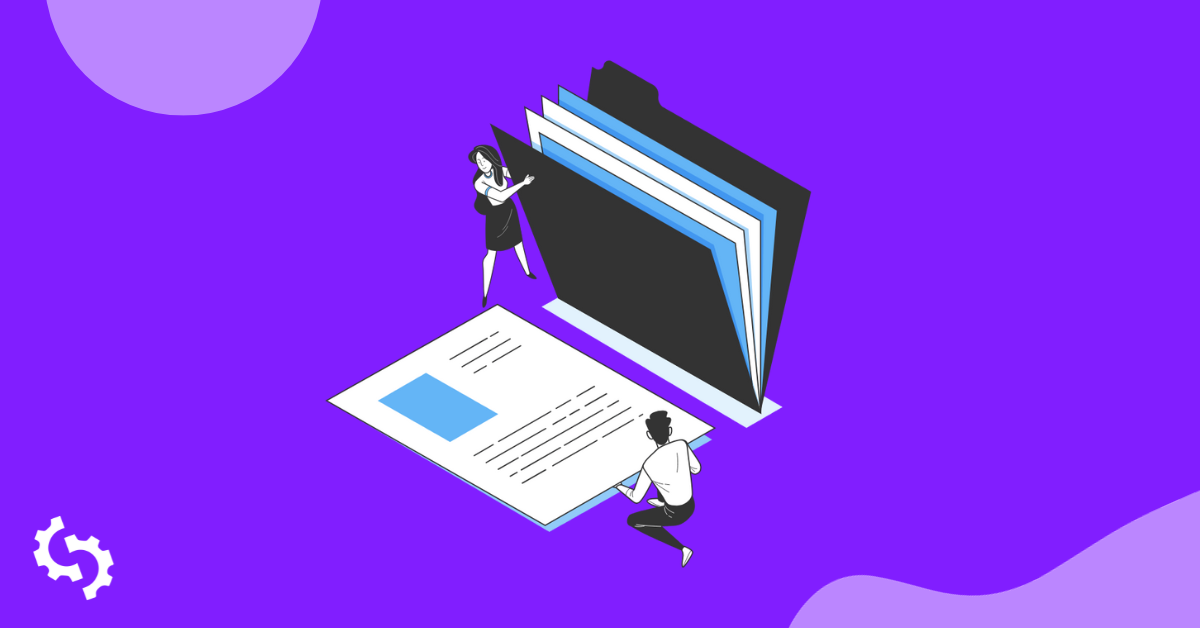
PDF files can appear in Google search results, meaning you can optimize PDFs to rank them higher in the search engine results pages to drive more organic traffic.
But, when it comes to understanding how Google deals with PDFs, there are many questions, like how does Google organize various PDFs? What about the pictures inside these files? How do the links work, and can website owners decide how they appear?
This article will answer all your questions about making PDFs appear better in search engines. In this PDF SEO guide, I will share six essential tips to enhance the visibility of your PDF files on Google and other search engines.
Does Google Crawl PDFs?
Yes, Google does crawl and index PDFs. Google started indexing PDF files in 2001, and presently, it boasts an index that spans hundreds of millions of PDFs.
When Googlebot, the search engine's web crawling bot, encounters a PDF file while crawling a website, it processes the content within the PDF to understand its relevance and index it appropriately.
Here is an example of the search query “seo starter guide,” where Google returns a PDF in the organic search results:
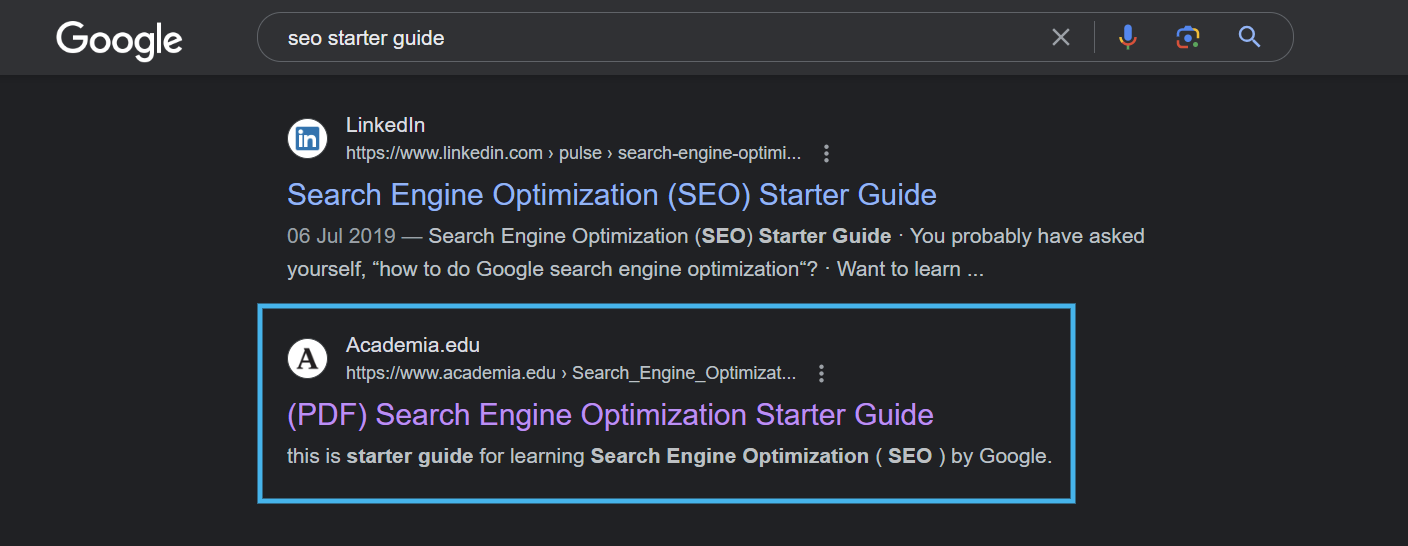
Here is the PDF from Academia.edu, that has been indexed and ranked successfully:
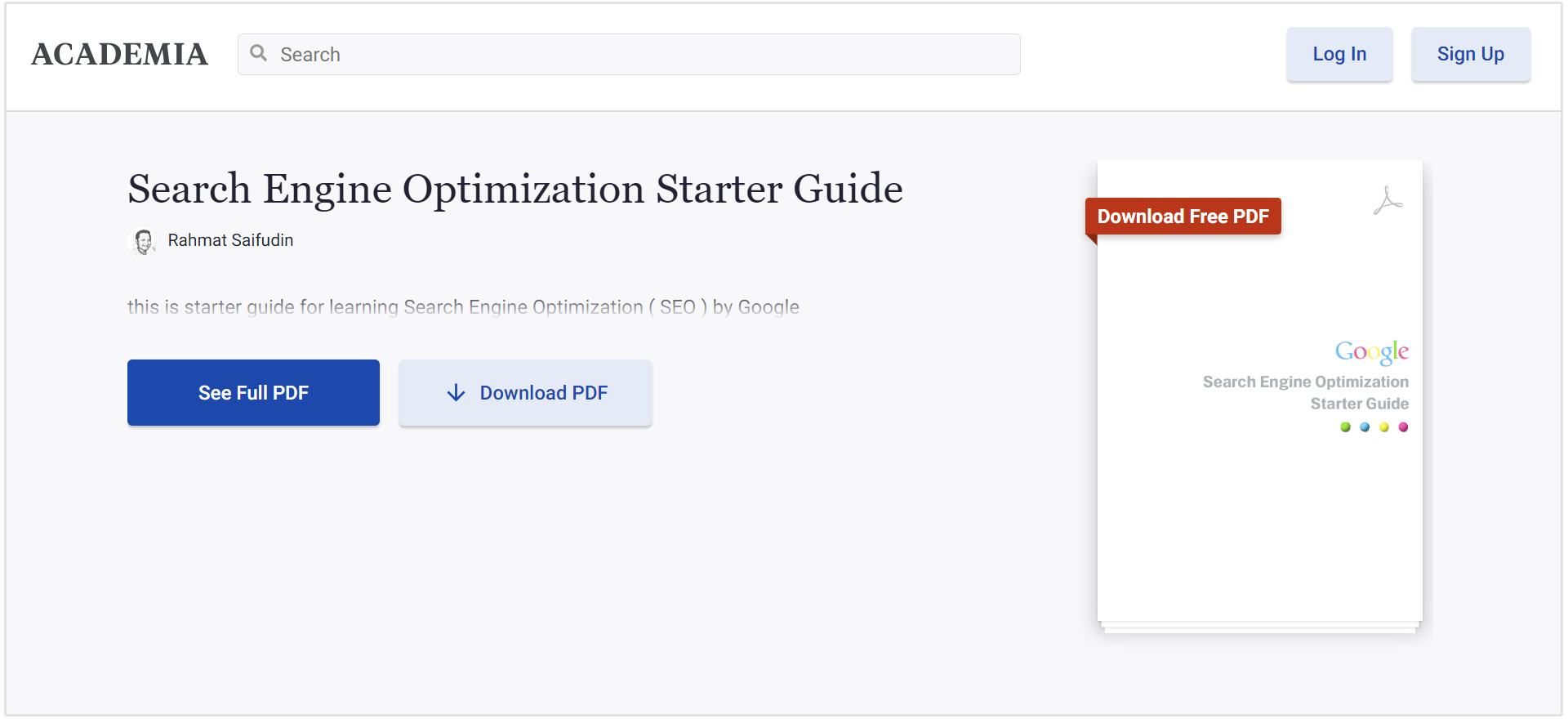
However, it's essential to note that not all PDFs are treated the same way—Google primarily indexes textual content within PDFs.
If the text is embedded as images, Google may use Optical Character Recognition (OCR) algorithms to extract and include the text in the index.
For example, in the below image, the OCR algorithm will extract individual words and their bounding boxes.
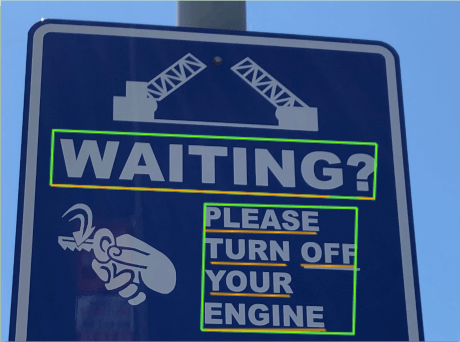
Image source: Google
How to Optimize PDFs for SEO
Carrying out search engine optimization on PDF files involves several key steps to ensure that your PDF files are easily discoverable and rank well in search engine results.
Here are the steps to successfully optimize PDF files for SEO:
Write a Keyword Rich Title
Use relevant keywords in the PDF title to ensure search engines and users can clearly understand your PDF. Communicate your PDF's primary theme or topic in the title and choose keywords that directly relate to the document's content.
For a better SEO score, place the most important keywords at the beginning of the title and use actionable terms such as "guide," "tips," "best practices," or "strategies" to convey that the PDF provides practical insights. (Tip: Use the SEOptimer keyword research tool to find the best keywords for your PDF.)
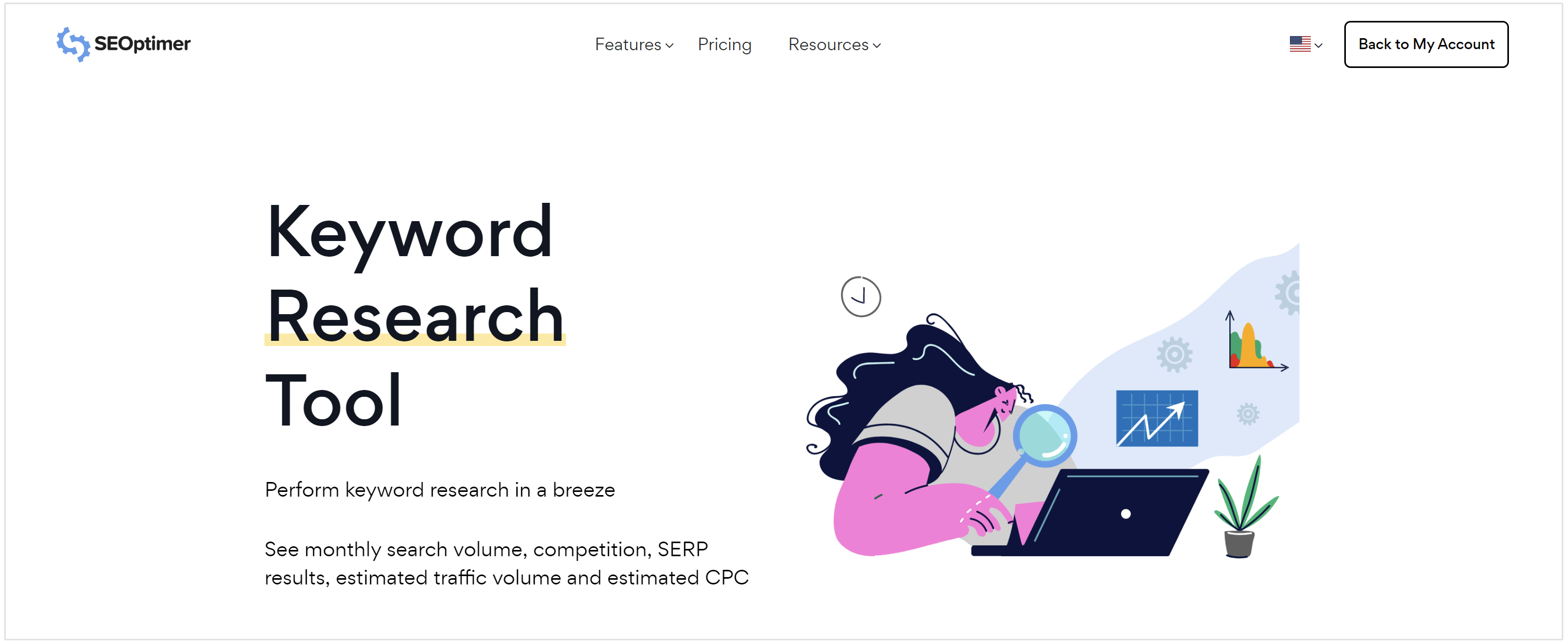
If your PDF is about healthy cooking recipes ensure that the title includes key terms like "Healthy Recipes," "Cooking Tips" or specific dish names.
For example, We Energies have named their cookie recipes collection PDF as “The Cookie Book.”
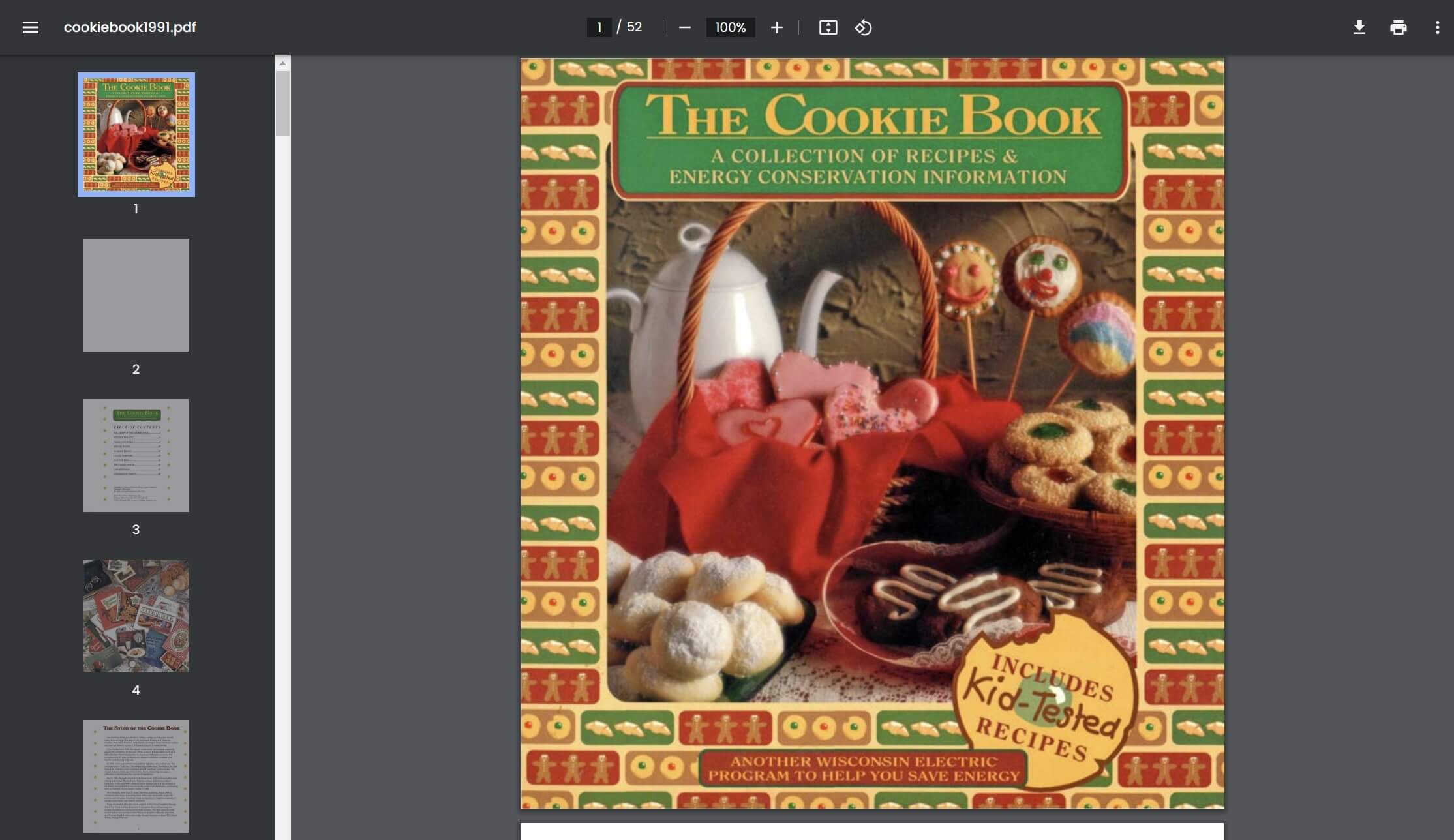
Add Links to Relevant Web Pages
Add internal links within your PDF to relevant web pages to enhance the user's journey and provide additional information. Connecting readers to relevant web pages enhances navigation within the document and establishes contextual relationships between content pieces.
These links contribute to improved SEO by signaling the relevance of your PDF to search engines and encouraging user engagement.
For example, if your PDF discusses digital marketing trends include hyperlinks to related blog posts, case studies, or relevant pages on your website.
Including links fosters a more interactive and informed audience, allowing readers to explore related topics and supplementary materials, ultimately enhancing your PDF's overall value and connectivity within the broader digital landscape.
Use Header Tags to Split Content
Using differnt header tags in your content enhances its visual appeal and makes it more SEO-friendly.
Headings create a structured hierarchy that helps readers and search engines understand the organization of your information. This improves the overall readability of your content and signals to search engines the importance and relationship of different sections.
For example, if your PDF is a "Beginner's Guide to Photography," use the H1 tag for the primary title and H2 tags for the subsections like "Camera Basics," "Composition Tips," and "Editing Techniques."
This photography guide from the Carleton University properly uses different heading tags to present the information contained in the PDF:
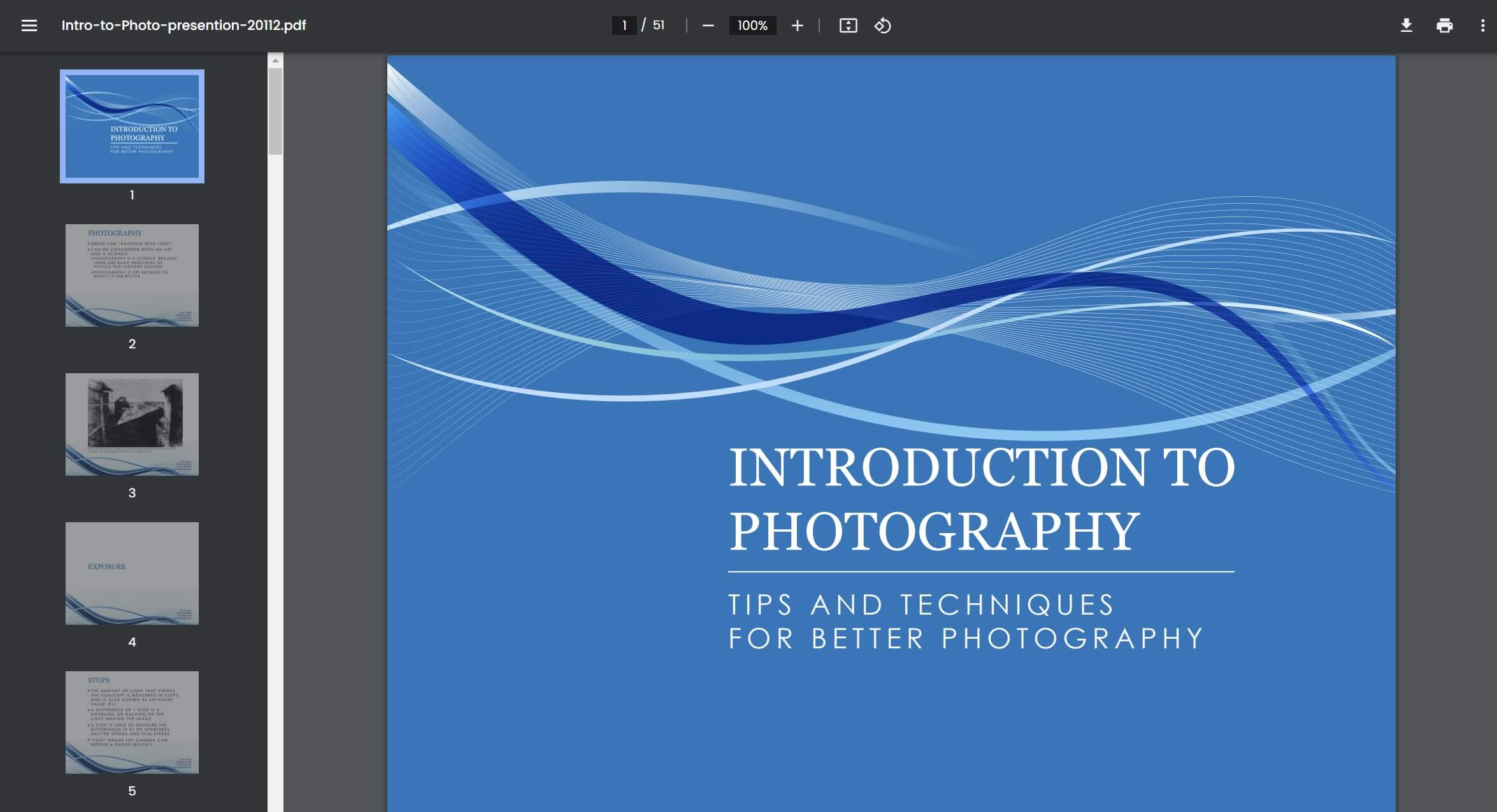
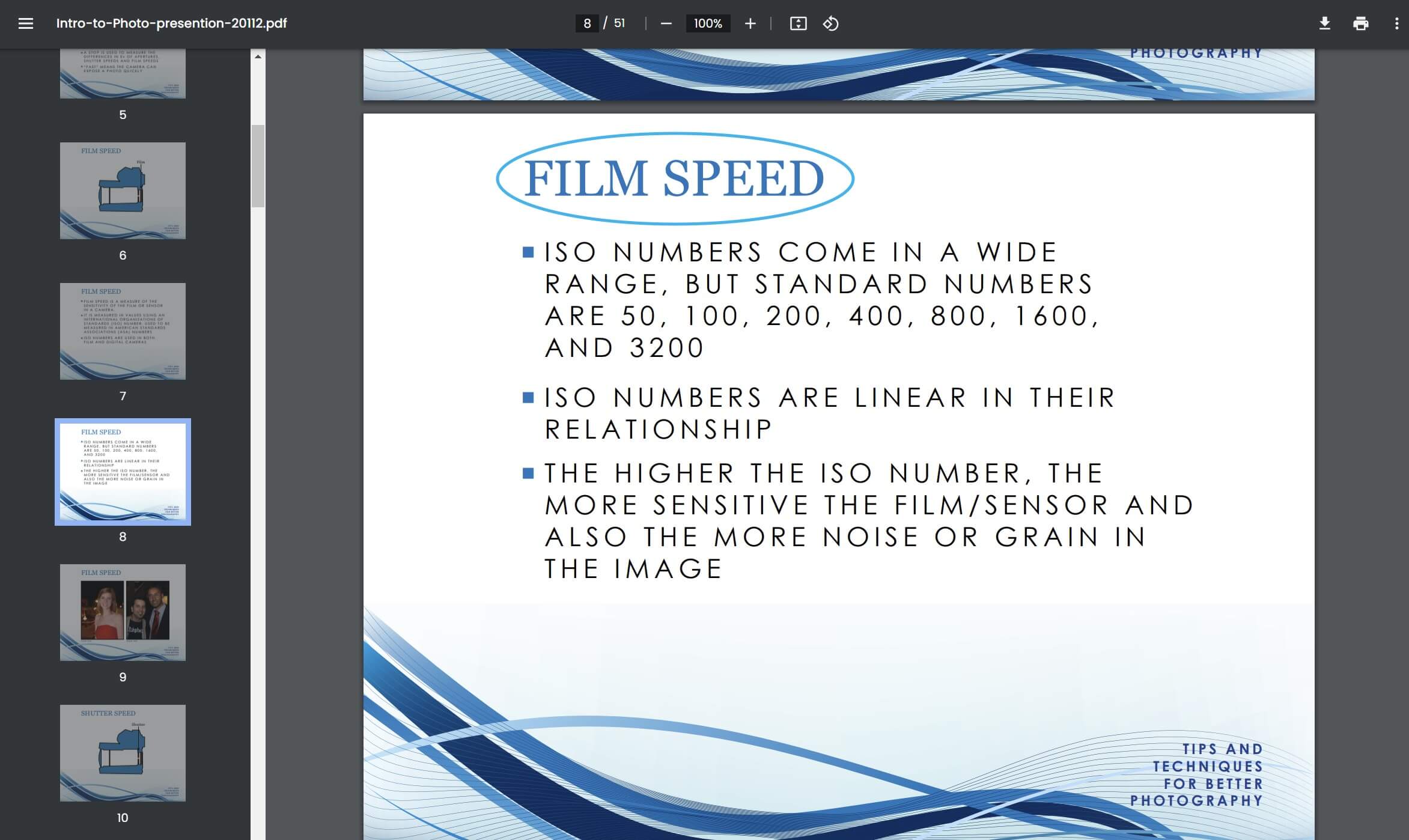
Employing H1-H3 tags is a dual-purpose strategy that contributes to a better user experience and positively impacts the search engine optimization of your content.
Incorporate Relevant Images
Incorporating user-friendly images into your PDF document is a strategic PDF SEO practice that enhances the content's overall visual appeal and comprehensibility.
Relevant images capture the reader's attention and function as visual aids that reinforce and elucidate the information presented in the document.
For example, if your PDF is about "Gardening Tips," incorporate images of plants, tools, and gardening layouts to complement the written content.
The below PDF screenshot from the Alamanc’s Beginners Guide to Gardening PDF uses relevant images to explain the concept in detail.
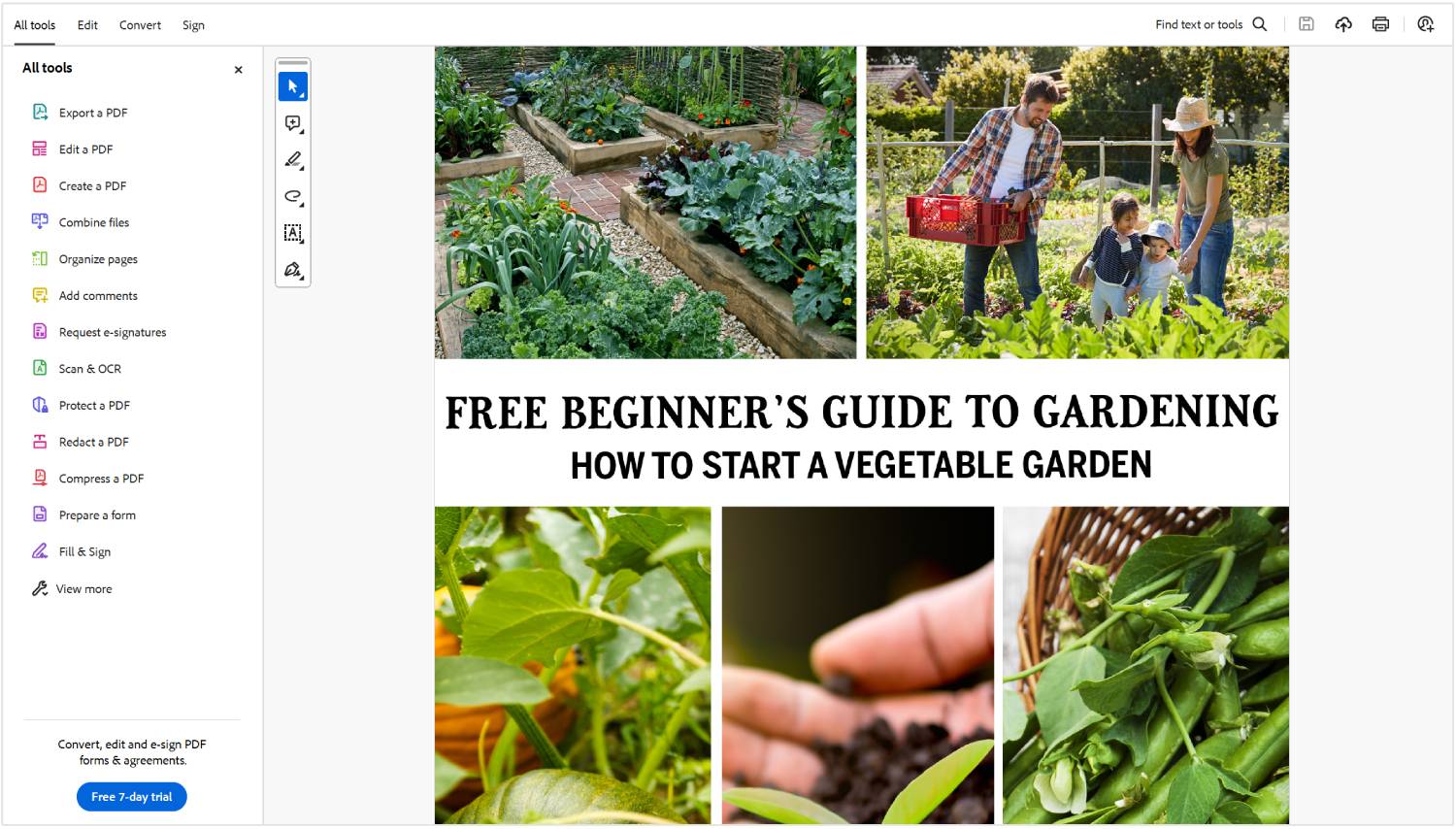
Add Alt Text to Images
Alt text, or alternative text, is pivotal in enhancing accessibility and SEO.
It is a descriptive text associated with images that serve as a crucial accessibility feature, providing valuable information to users with visual impairments who use screen readers.
Simultaneously, from an SEO perspective, alt tag serves as a textual cue for search engines, helping them understand the content and context of images. Including well-crafted alt text ensures that images contribute positively to the overall user experience and are appropriately indexed and ranked in search engine results.
For example, if your PDF includes an image showcasing home workout exercices, the alt text should describe the image's content.
Example:
<img src="home-workout.jpg" alt="Home Workout Exercises">
Compress PDFs to Reduce Size
Compressed PDFs facilitate quicker downloads and rendering by reducing the file size, which is particularly crucial for users on slower internet connections or accessing content via mobile devices.
This results in a seamless and efficient interaction with the document, minimizing loading delays and contributing significantly to an overall improved user experience.
Use tools like Comperss2Go to reduce file size while ensuring the content remains clear and readable. This is particularly important for PDFs containing visuals or high-resolution images.
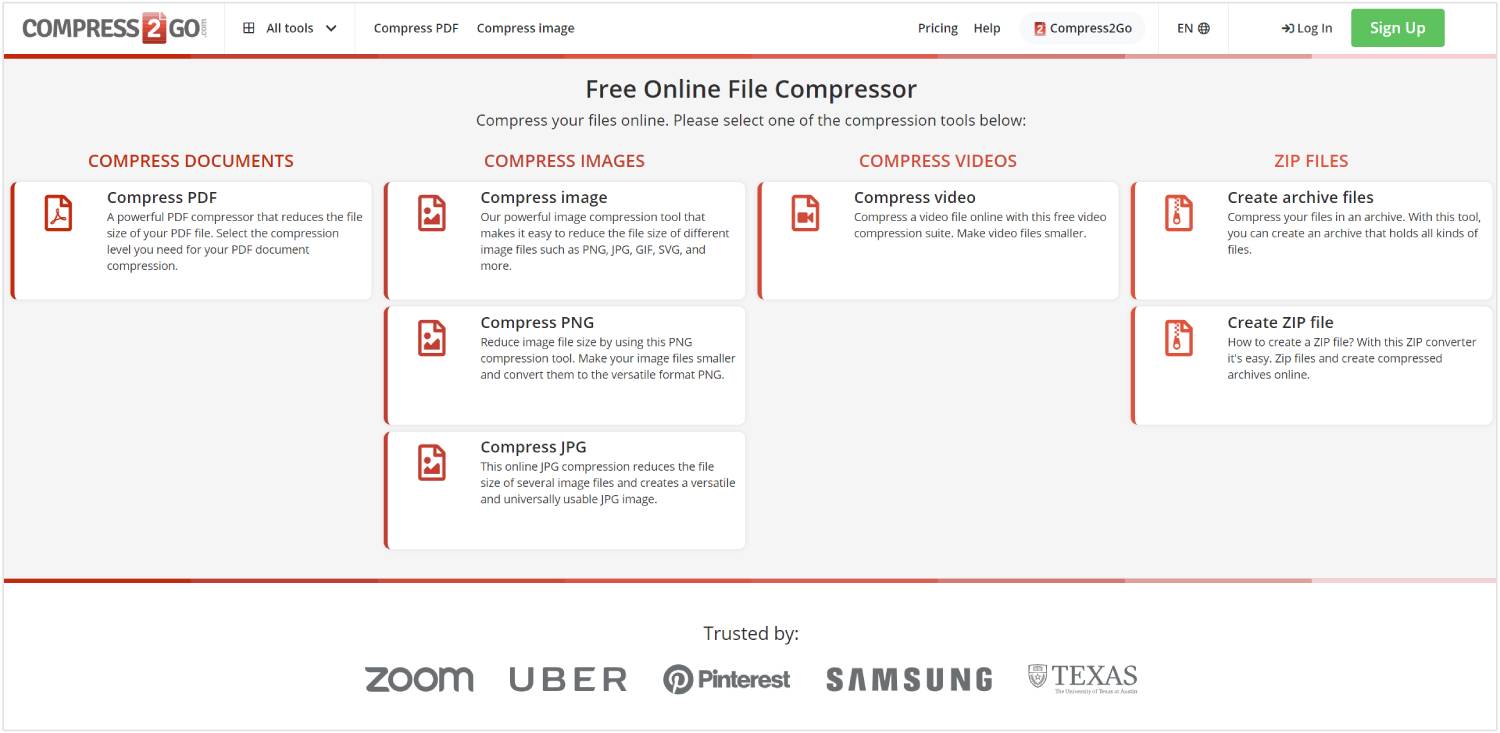
Why PDFs are Not Ideal for SEO & What to Do Instead
Even though this article suggests the best practices for PDF SEO, PDFs are not SEO-friendly, and your first option should be to create HTML web pages instead of PDFs.
Here are some reasons why PDFs may not be considered ideal for SEO and what alternative strategies you can adopt:
Limited Text Extraction
PDFs often contain text embedded in images, making it challenging for search engines to extract and understand the content. Although search engines use algorithms such as the OCR (explained at the start of the article), the text extraction might not always be correct.
Unlike HTML content, where text is easily accessible, text within images in PDFs may not be indexed accurately.
What to do instead: Whenever possible, present textual information in HTML format on your website. This allows search engines to crawl and index the content more effectively.
Lack of Responsive Design
PDFs do not adapt well to different screen sizes and devices. They may not provide an optimal user experience on mobile devices, which is a crucial factor in SEO rankings, especially since mobile-friendliness is a significant ranking factor for search engines.
What to do instead: Optimize your website's design for responsiveness. Ensure your content is easily accessible and readable on various devices, including smartphones and tablets.
Limited Interactivity
PDFs have limited interactivity compared to web pages. Search engines prioritize user engagement, and interactive elements such as forms or dynamic content are better handled in HTML.
What to do instead: Incorporate interactive elements directly into your web pages using HTML, CSS, and JavaScript. This enhances user engagement and contributes positively to SEO.
URL Structure and Linking Challenges
URLs within PDFs are often complex and not easily readable. Moreover, links within PDFs may not be as well-followed and understood by search engines compared to traditional HTML links.
What to do instead: Use clear and descriptive URLs for your web pages. Ensure that your internal linking structure is well-established within your HTML content.
Accessibility Concerns
While efforts can be made to make PDFs accessible, they often fall short in terms of providing a seamless experience for individuals with disabilities. This can impact SEO, as search engines prioritize accessible and user-friendly content.
What to do instead: Prioritize accessibility in your HTML content. Use semantic HTML, provide text alternatives for multimedia content, and ensure that your website is compliant with accessibility standards.
Conclusion
Mastering the art of PDF SEO is a pivotal step in maximizing the visibility and impact of your documents on Google and search engine results pages.
By understanding and leveraging these top PDF SEO strategies, you can empower your content to capture the attention of search engines and provide an enhanced and accessible user experience.