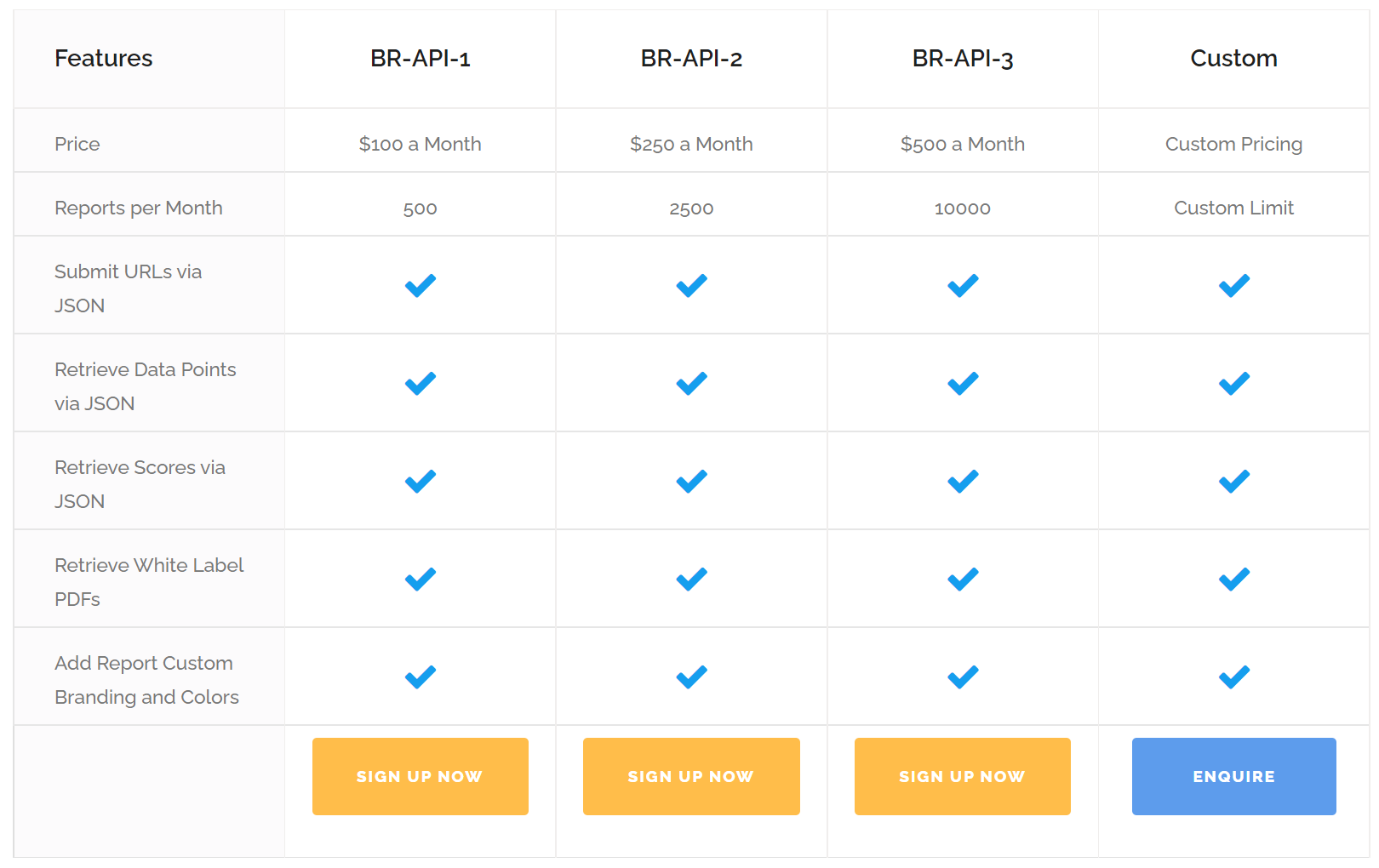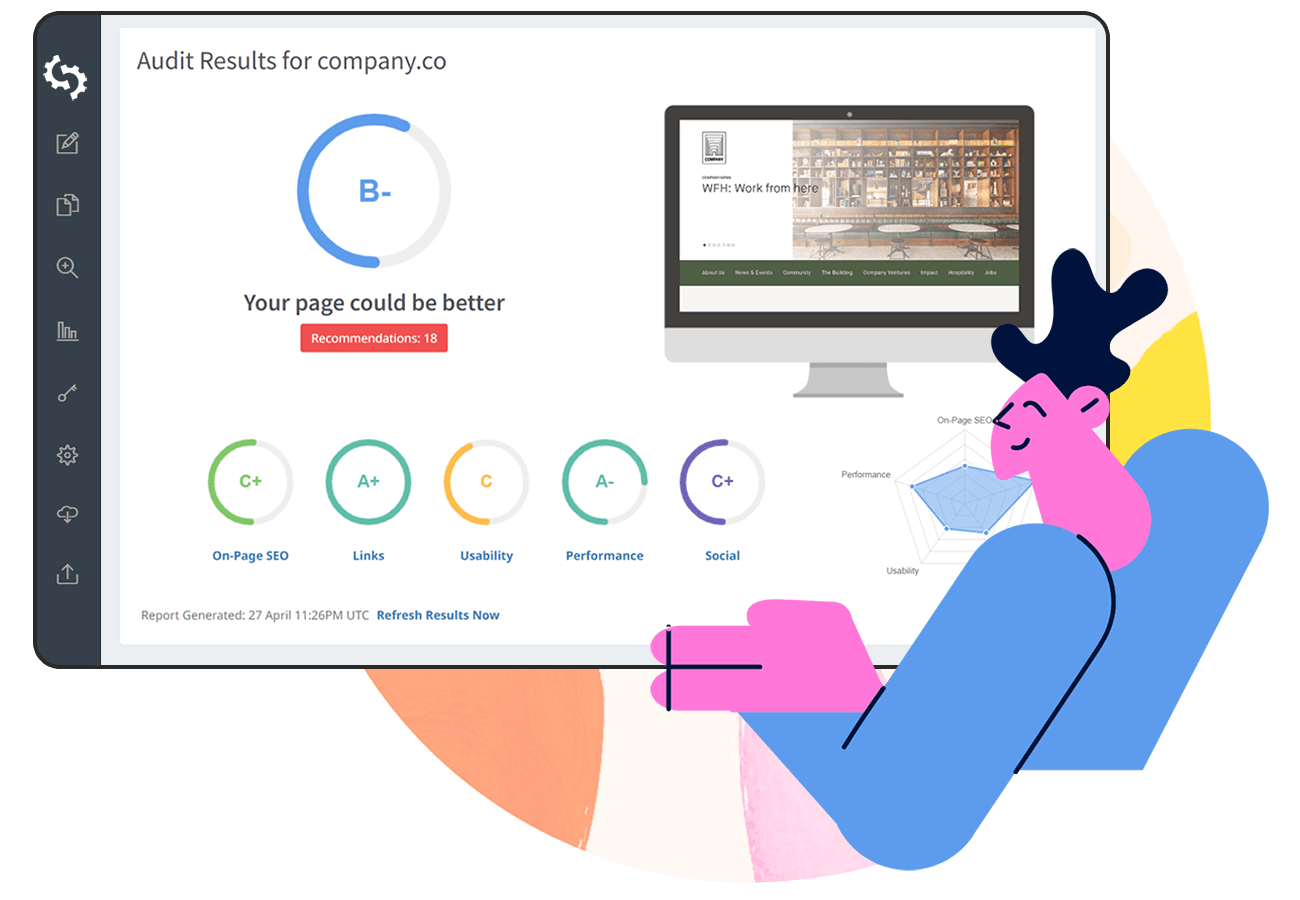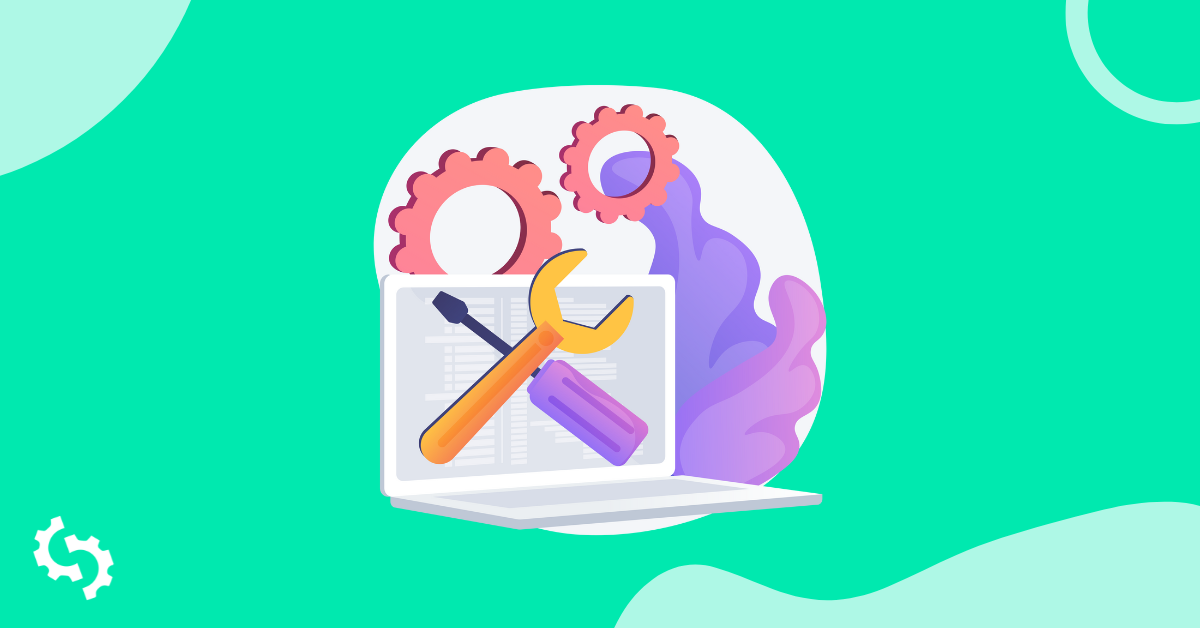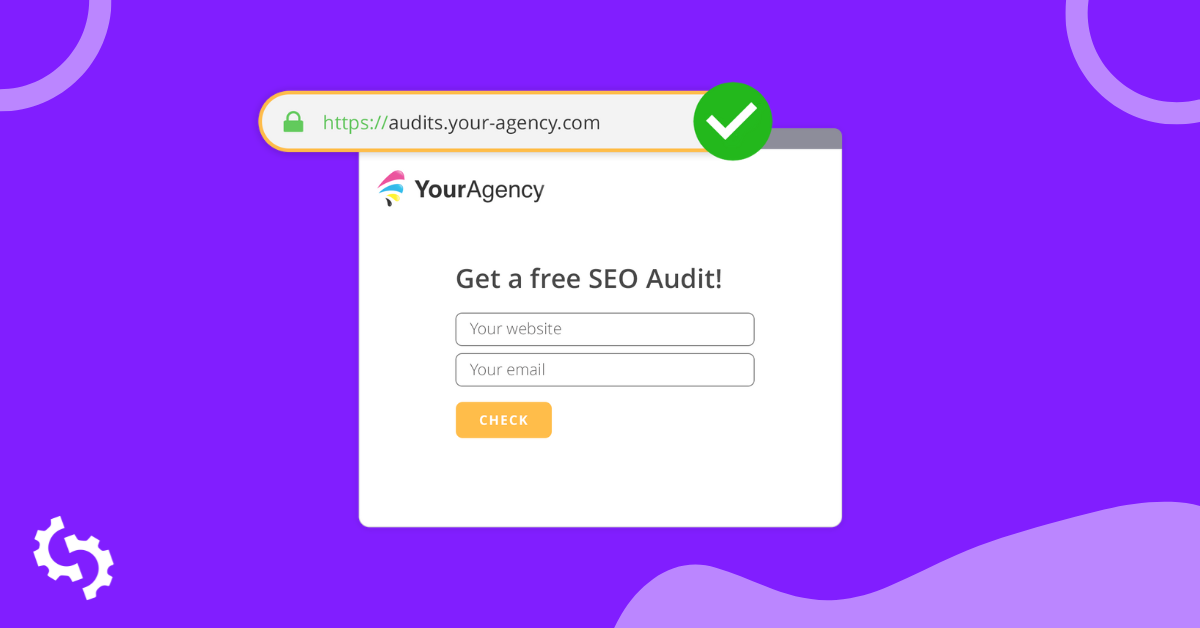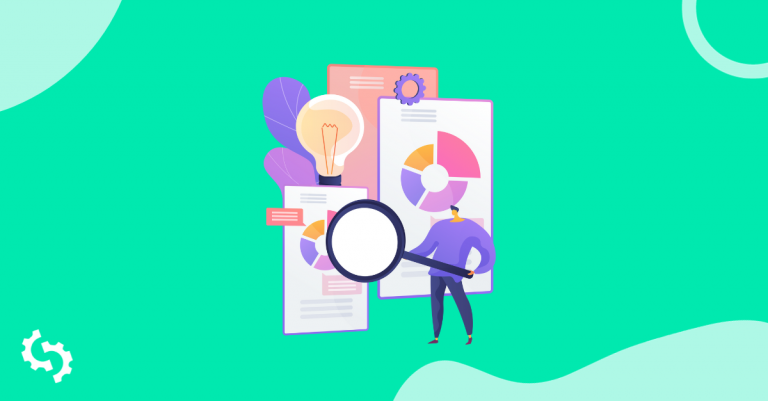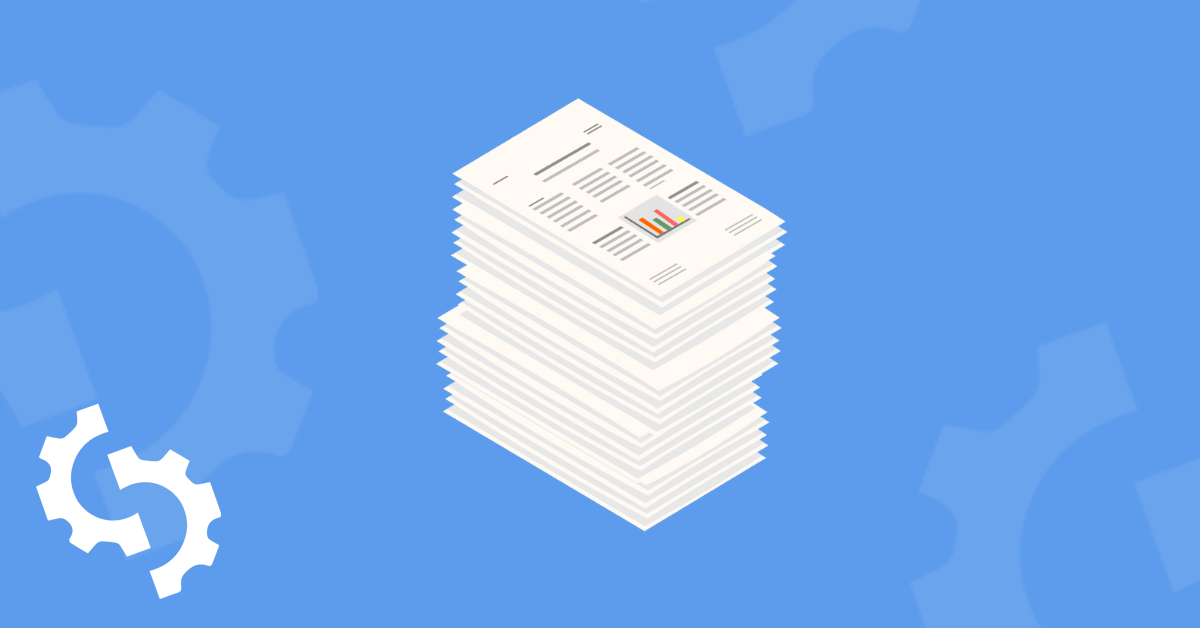
What is Bulk Reporting?
If you're already an SEOptimer customer, you'll be familiar with our White Label Reports. They're perfect for auditing any website across over 50 checks and criteria including on-page SEO, backlinks, usability, social and technology. With Bulk Reporting, you can scale and automate this SEO auditing process for hundreds, even thousands, of websites for the purpose of lead generation or complex client reporting across many online properties.
In addition to the ability to automate these audits into PDF, Bulk Reporting also provides a way to export bulk data for these sites in CSV format. This is useful for deep diving and analyzing/filtering the data to shortlist or identify prospects. In addition, you can approach the data with a specific problem in mind and filter sites based on score criteria and performance. So to summarize Bulk Reporting in terms of the output, it's really two-fold:
-
-
- Bulk PDF report generation
- Consolidated full data export to CSV
-
By far the most common use case for Bulk Reporting is for digital agencies to generate new business leads from the reports via email outreach. Let's face it, if you're utilizing email outreach for lead generation, it's a numbers game. The more relevant, targeted emails you send, the more opens, the more clicks and the higher chance of conversion to a reply or conversation.
Enterprise Functionality at SMB-Friendly Pricing
SEOptimer's Bulk Reporting tool matches the functionality provided by Enterprise-grade SEO tools but without the huge price tag and annual contracts. We launched Bulk Reporting in 2021 to level the playing field for small and mid-sized agencies by empowering them with the functionality to scale their site audits and run new business campaigns with ease.
This was a natural progression for us given our experience with the Embeddable Audit Tool over the years. This embeddable site audit widget has created over 200,000 new business leads for digital agencies by providing a way for agencies to capture lead information on their agency website. Through Agency Interviews and customer outreach we discovered the need that small agencies had to also run proactive new business campaigns to augment their new business pipeline.
All these insights have informed how we've built Bulk Reporting so it's super simple to use and provides maximum value to agencies of all shapes and sizes.
How does Bulk Reporting work?
Bulk Reporting is powered by CSV files. If you haven't worked with CSV files before, don't worry - you can create them easily in Microsoft Excel or Google Sheets.
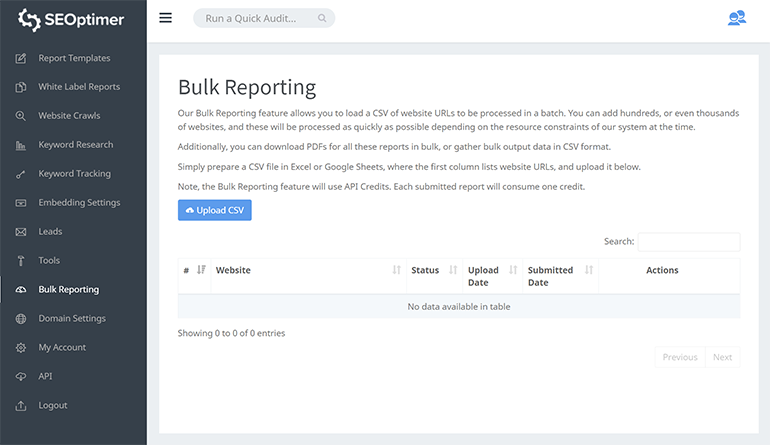
Creating your first CSV file for Bulk Reporting is simple. All you need is 1 column: the audit URL. Simply list all your desired site audit URLs in a single column under a column heading such as "URL". It doesn't matter what you name this column, but you will need to specify something in the first row as the data import begins from row 2. Your spreadsheet should look something like this:
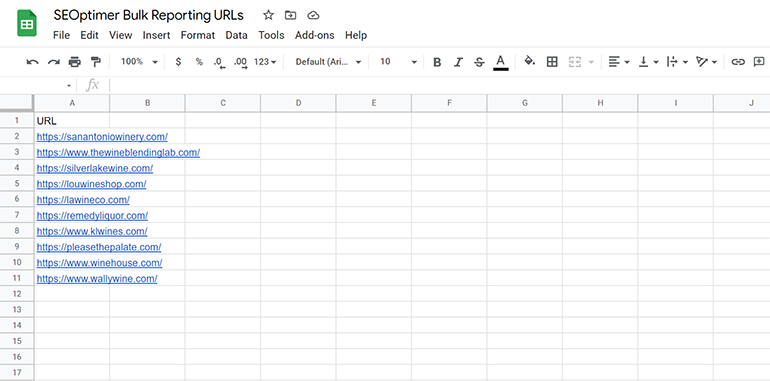
For the purposes of this example, we'll use Google Sheets and define 10 different wine websites. But you can obviously define hundreds, even thousands of sites. Once you're finished listing all your audit URLs, click File -> Download -> Comma-separated values (.csv, current sheet):
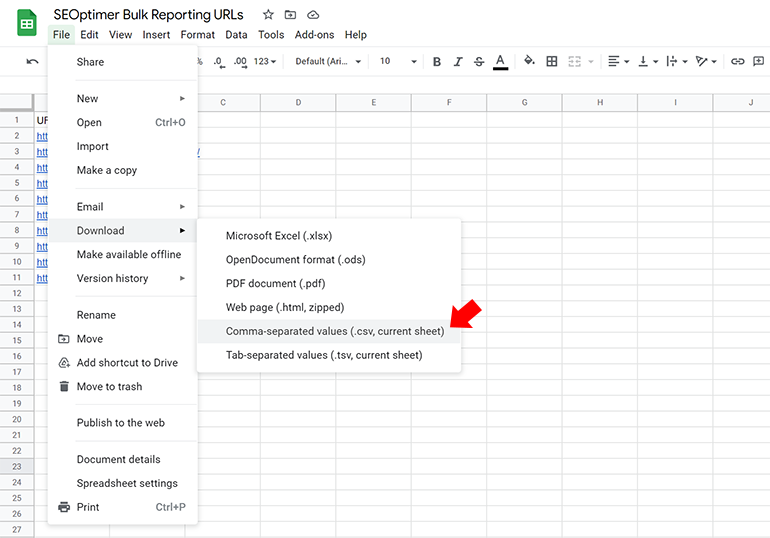
Save the file in a handy location and click the Bulk Reporting tab in SEOptimer. Then click the blue "Upload CSV" button and select your CSV file to upload the data. Your data will immediately load, row by row in SEOptimer. If you choose you can edit the data before you actually create the bulk reports. For example, you can remove any rows you don't want to include by clicking the red trash can button. Or you can edit any URL by clicking the blue pencil button.
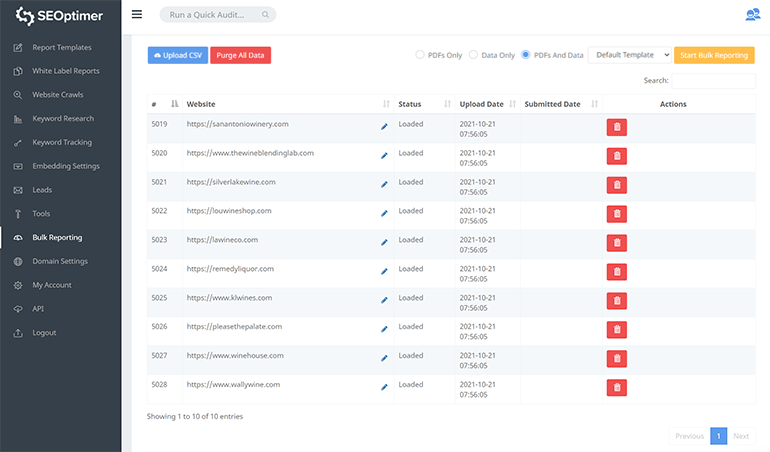
In the top right corner, you can choose what kind of bulk reports you want:
- PDFs only: this is the most efficient option if you only require PDFs to send to prospects or clients
- Data only: this option is best if you're planning on running further automations or need a way to review individual data points
- PDFs and Data: this is the default option and provides both the PDF reports and the data file
You can also choose the Report Template you want to use for your audits. If you haven't set up any Report Templates yet, the dropdown will only show 'Default Template' however if you've set up multiple report templates you can choose the template you want to use in the dropdown.
Once you've selected your preferred option, click the orange "Start Bulk Reporting" button. You sites are then queued in our system and depending on how many sites you've uploaded, it may take several minutes to generate all the reports and data.
During this time, you'll see the top right button change to a green "Bulk Reporting in Progress" status. You can navigate away from this page and come back to check on your Bulk Reporting progress.
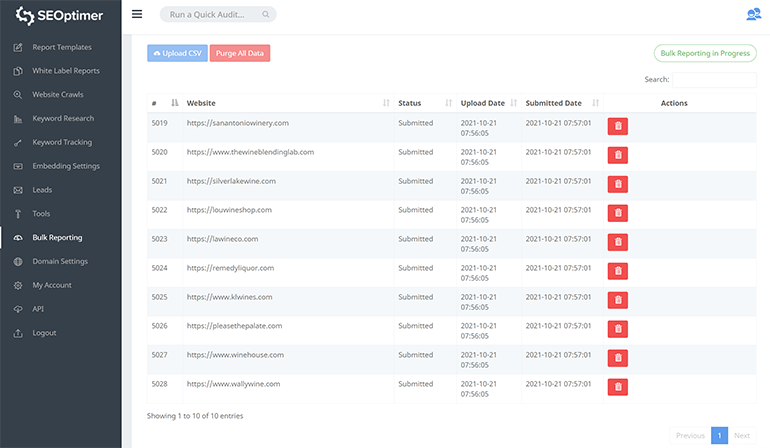
Once complete, you'll see the status of each row change to "Completed" and 2 new orange buttons will appear at the top right to prepare the PDF archive (zip file) and prepare the CSV file. You can click both of these to generate the respective files. Plus you can also download the individual PDFs for each site audit.
There's also a 'View Data' button for each site audit if you want to delve specifically into the raw data for that specific site:
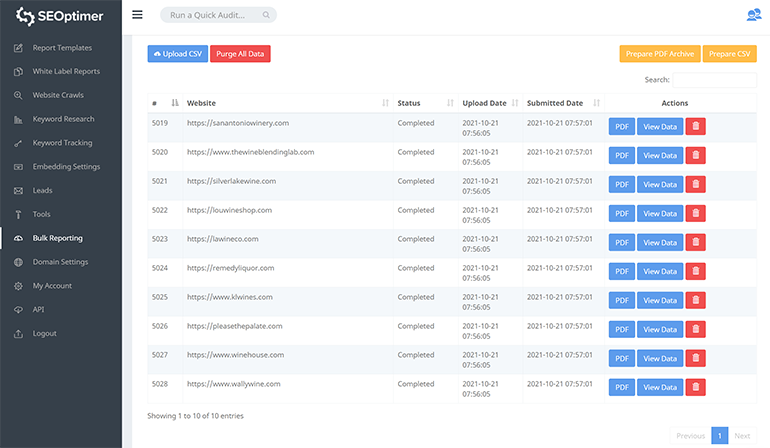
Once you've clicked both orange buttons, they will transform into orange "Download" buttons. The final step is to download the completed files:
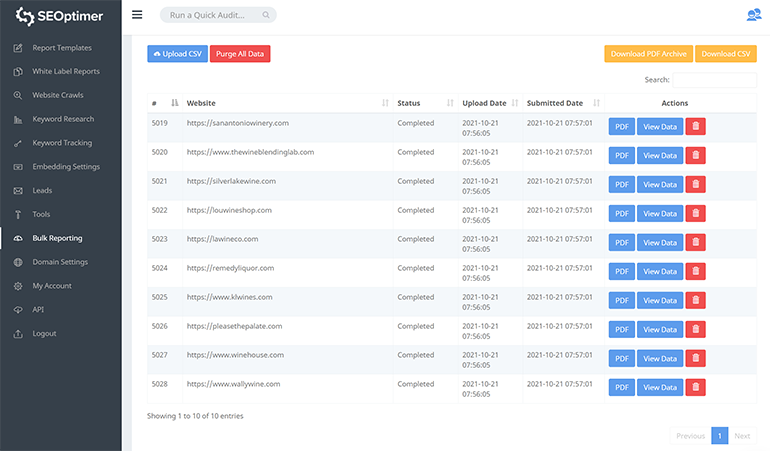
The PDF Archive zip file can be opened and extracted to a folder. Each report contains the URL in the filename:
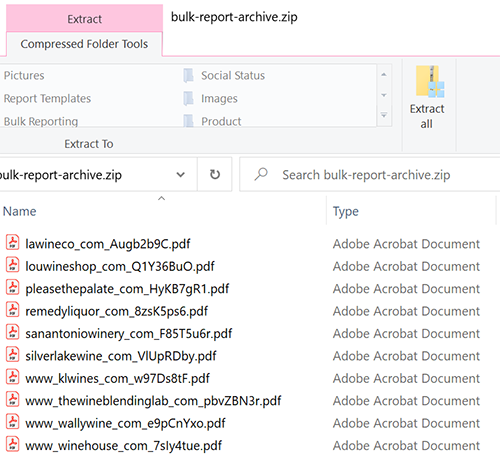
With all these reports in one place you can easily attach them straight into new business emails or send them directly to clients via Messenger/WhatsApp.
The CSV download is very comprehensive and includes every data point in the White Label Reports (96 columns in total). You can download a sample CSV data export from our example above which shows how the data is organized and how comprehensive it is.
Once you're finished with one batch of data and are ready to upload a new CSV, we recommend purging your data set first before uploading the new CSV. To do this, simply click the red 'Purge All Data' button. If you don't do this, the tool will re-process the previous sites and unnecessarily take time and use your available bulk reporting quota.
CSV data export fields
You can also refer to the table below for the full list of data fields:
| Website | Status |
| Upload Date | Submitted Date |
| Overall Score | SEO Score |
| Links Score | Useability Score |
| Performance Score | Social Score |
| Title Tag Result | Title Tag Length |
| Title Tag Data | Meta Description Tag Result |
| Meta Description Length | Meta Description Tag Data |
| H1 Header Result | H1 Header Data |
| Header Tags Result | Header Tags Data |
| Keyword Consistency Result | Keyword Consistency Data |
| Amount of Content Result | Amount of Content Length |
| Image Alt Attributes Result | Image Alt Attributes Data |
| Noindex Tag Test Result | Noindex Header Test Result |
| SSL Security Result | HTTPS redirect Result |
| Robots.txt Result | Robots.txt Data |
| XML Sitemaps Result | XML Sitemaps Data |
| Analytics Result | Analytics Data |
| Schema.org Structured Data Result | Schema.org Structured Data |
| Top Keyword Rankings Data | Total Traffic From Search Data |
| Keyword Positions Data | Backlinks Result |
| Backlinks Value | Backlinks List |
| On-Page Links Data | Friendly URLs Result |
| Device Rendering Data | Core Web Vitals Result |
| Core Web Vitals Data | Use of Mobile Viewports Result |
| Flash used? Result | iFrames used? Result |
| Favicon Result | Email Privacy Result |
| Legible Font Sizes Result | Tap Target Sizing Result |
| Page Speed Result | Page Speed Data |
| Page Size Result | Page Size Data |
| Number of Objects Loaded Data | Google Accelerated Mobile Pages (AMP) Data |
| Javascript Errors Result | GZIP Compression Result |
| GZIP Compression Data | Image Optimization Result |
| Minification Result | Deprecated HTML Result |
| Inline Styles Result | Facebook Page Connected Result |
| Facebook Open Graph Tags Result | Facebook Open Graph Tags Data |
| Facebook Pixel Result | Facebook Pixel Data |
| Twitter Connected Result | Twitter Cards Result |
| Twitter Cards Data | Twitter Activity Data |
| Instagram Connected Result | YouTube Connected Result |
| YouTube Subscribers | YouTube Views |
| LinkedIn Connected Result | Technology List Data |
| Server IP Address Data | DNS Servers Data |
| Web server Data | Charset Data |
Audit checks that normally resolve to a green tick or red cross appear in the CSV as either a 1 (green tick) or a 0 (red cross). Audit checks that return a value such as "Title Tag Length" show the character count or "Title Tag Data" shows the actual <title> text.

With all the report data in a spreadsheet file you can easily sort or filter columns, run quick text searches, create pivot tables or data lookups based on other data you may have. The CSV file is the best way to assess all the websites across a single check - for example, if you wanted to check on-page link data:
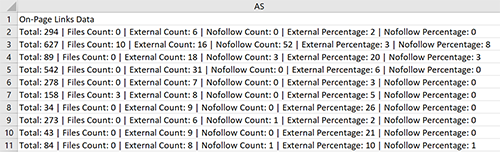
You'll notice that individual checks like this one that return multiple attributes are provided in the CSV as a text string with each attribute separated by the pipe character (|). If you're pushing this data into a database or needing to parse each key->val attribute it is customary to rebuild the array of data by exploding the string on the pipe character, then the colon character (:) with the first element being the key and the second element being the val.
Use Cases for Bulk Reporting
There are many interesting and powerful use cases for bulk reporting, mostly for digital agencies however there are also research use cases that require analysis over a large data set. For digital agencies, Bulk Reporting functionality can unlock an entire segment of customers that you might not have considered before. This kind of functionality gives you enterprise-level capabilities that you can sell on to your clients plus you can use this functionality to turbo charge your new business prospecting. Here are some of the typical use cases that you can leverage for your agency:
New Business Prospecting
Run hundreds, even thousands of prospects and focus on niche industries. Like our example above, looking at wineries and wine sites - if you focus on a niche industry at first, you can tailor your outreach comms (ie: cold email or LinkedIn InMails) to be specific to the industry and deliver relevant insights and findings about their website through the White Label Reports.
You can also take this same approach for your local city. It makes sense to first prospect close to where you are located since you can potentially follow-up with a face-to-face meeting and guide the potential client
Pre or Post Event Marketing
Some agencies run online webinars or in-person events like workshops, conferences or panel discussions. This kind of event marketing is a great idea for connecting with prospective clients.

Typically attendees register for tickets and during this process you can capture their email and discover their website. Before or after the event you can easily follow up with an email containing an attached report generated through the Bulk Reporting tool. This is especially handy when you have lots of attendees as it would be otherwise time-consuming to create each report separately.
Cross-sell or Upsell Existing Clients
Many industry studies have confirmed the benefit of upselling to existing clients rather than prospecting to completely new clients. You may already have first-hand experience of successfully cross-selling or upselling to your existing client base. With Bulk Reporting, you can introduce a new service offering to your existing clients and expand your potential revenue through bulk reporting / auditing of websites. Due to the high value yet low cost of the Bulk Reporting tool you can generate significant increases in retainer or project revenue based on perceived value of the data and reports.
Re-engage Previous Prospects
Another idea worth exploring is to re-engage your Email newsletter list or CRM. It may be months since you last sent an agency email to your previous prospects. Just because they didn't buy your service in the past, doesn't mean they won't be interested now or in the near future. You can generate White Label Reports for your entire list in one go with the Bulk Reporting tool.
Franchise Multi-Location Business Auditing
If you haven't explored franchise or multi-location new business, this may be a great opportunity. Within your city there are likely to be many types of franchise businesses like: health & fitness centres, restaurants, home services, business services, retailers and more.
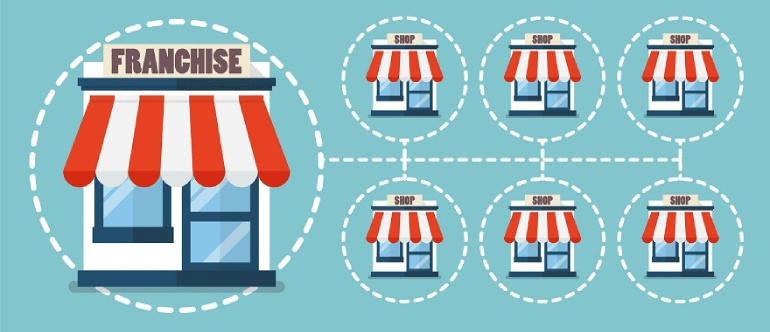
These franchise businesses while typically individually owned are coordinated through state or national head offices. The Bulk Reporting tool enables you to audit potentially hundreds or even thousands of these franchise websites and surface up interesting insights at an aggregate level to head office, or at a local level to the franchise owner.
As you can see, there's so much potential that the Bulk Reporting tool can unlock for your agency. If you're an existing SEOptimer customer, you can add-on a Bulk Reporting Plan easily to your account and be up and running quickly with one of the most powerful tools for prospecting and reporting at scale.
Bulk Reporting Walkthrough Video